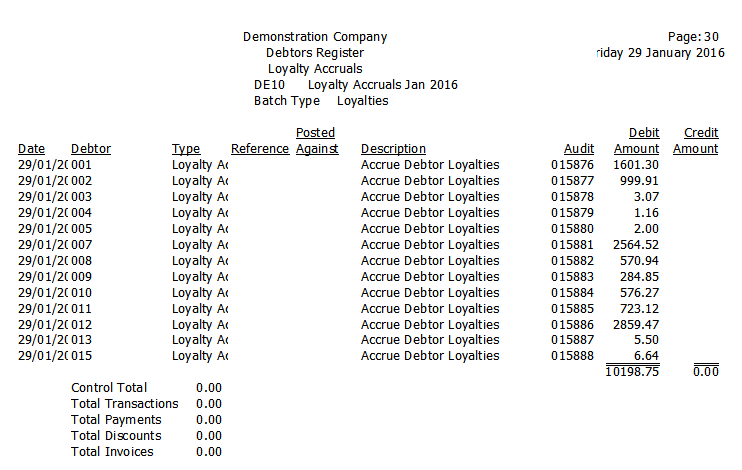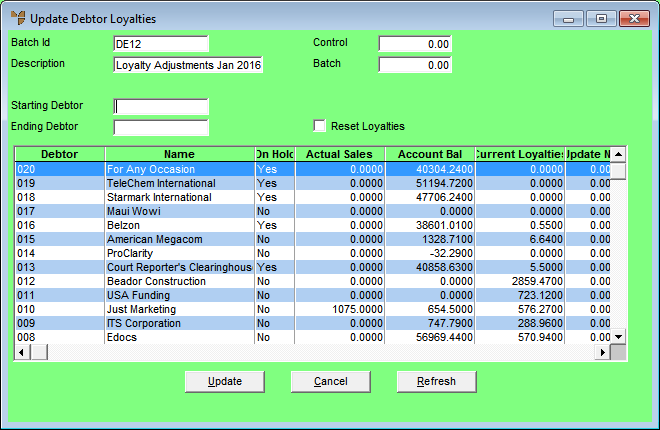
Use this option to manually adjust the accrued loyalty credits for a single customer or a range of customers. For example, you could add loyalty credits or reduce the loyalty credits in a customer's account. You can also use this option to enter initial loyalty credits for customers, e.g. if you are transferring your loyalty system into Micronet from another system.
To manually update accrued loyalty credits:
Micronet displays the Update Debtor Loyalties screen.
|
|
Field |
Value |
|---|---|---|
|
|
Batch Id |
Micronet displays the batch ID you entered on the Add New Debtors Batch screen. |
|
|
Description |
Micronet displays the batch description you entered on the Add New Debtors Batch screen. |
|
|
Control |
This field is not used for loyalties batches. |
|
|
Batch |
Micronet displays the total of all loyalty credits to be updated in the Update Now column. |
|
|
Starting Debtor |
Enter the ID of the first debtor you want to update loyalty credits for. You can also press spacebar then Enter to select a debtor. |
|
|
Ending Debtor |
Enter the ID of the last debtor you want to update loyalty credits for. You can also press spacebar then Enter to select a debtor. |
|
|
Reset Loyalties |
Check this box if you want to reset Loyalties Accrued and Loyalties Redeemed in the Debtor master file to zero for all displayed debtors, before updating Loyalties Accrued with the value entered in the Update Now field (as described in the steps below). If you don't check this box, the value entered in the Update Now field will be added to or subtracted from the current value in the Loyalties Accrued field in the Debtor master file. |
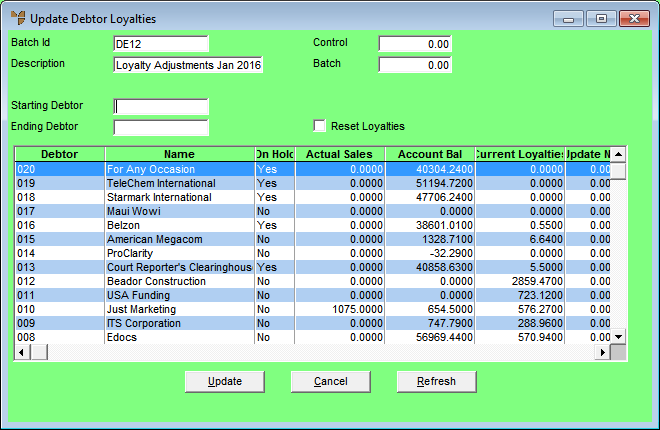
Micronet displays all debtors matching your selections, along with their accrued loyalty credits in the Current Loyalties field.
Micronet displays the Edit Loyalty Amount screen.
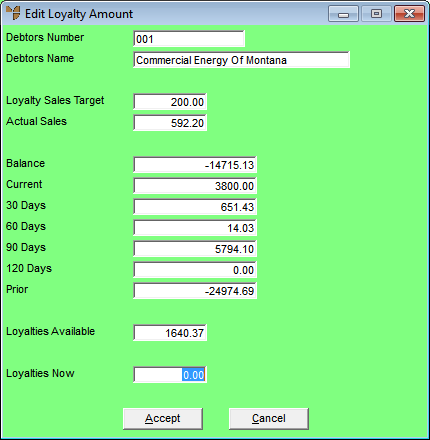
This screen displays the following information:
|
|
Field |
Value |
|---|---|---|
|
|
Loyalty Sales Target |
The lowest sales target at which loyalties accrue for this customer. |
|
|
Actual Sales |
The customer's actual sales in dollars for the current period. |
|
|
Balance |
The debtor's total current account balance, i.e. the sum of all the balances in the following fields. |
|
|
Current |
The debtor's account balance (amount owed) for the current period. |
|
|
30 Days |
The debtor's 30 day account balance. |
|
|
60 Days |
The debtor's 60 day account balance. |
|
|
90 Days |
The debtor's 90 day account balance. |
|
|
120 Days |
The debtor's 120 day account balance. |
|
|
Prior |
The account balance for this debtor prior to 120 days. |
|
|
Loyalties Available |
The loyalty credits currently available to the customer for account credit or redemption. This represents the difference between the Loyalties Accrued and Loyalties Redeemed in the Debtor master file. |
Enter a minus sign for a negative number.
Micronet redisplays the Update Debtor Loyalties screen.
Micronet displays a message asking you to confirm that you want to update the loyalties.
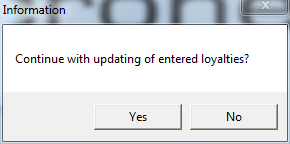
Micronet posts the adjusted loyalty credits and redisplays the Update Debtor Loyalties screen. The information posted is retained in the debtors transaction history file for future inquiries and reports.
Micronet redisplays the Debtor Batch - Loyalties screen showing the debtor loyalties batch.
Micronet displays the User Defined Questions screen.

Micronet displays the Select Output Device screen.
|
|
|
Reference For more details on these options, refer to "Selecting the Output for Inquiries and Reports". |
Micronet prints or displays the Debtors Register report.